 e-Manual e-Manual | Top Site map Site map Help Help |
|---|---|
 Category Top
Category Top Overview of This Function
Overview of This Function Registering Custom Paper Types
Registering Custom Paper Types Changing the Name
Changing the Name Changing the Basis Weight
Changing the Basis Weight Changing the Size
Changing the Size Changing the Finishing Type
Changing the Finishing Type Changing the Type
Changing the Type Changing the Color
Changing the Color Setting the Second Side of Two-Sided Page
Setting the Second Side of Two-Sided Page Adjusting the Creep (Displacement) Correction
Adjusting the Creep (Displacement) Correction Adjusting the Level of Curl Correction
Adjusting the Level of Curl Correction Adjusting the Paper Separation Fan Level
Adjusting the Paper Separation Fan Level Adjusting the Fan Level for Paper Conveyance Before Fixation
Adjusting the Fan Level for Paper Conveyance Before Fixation Adjusting the Image Position
Adjusting the Image Position Correct Image Misalignment
Correct Image Misalignment Correct Distortion (Parallelogram)
Correct Distortion (Parallelogram) Correct Distortion (Trapezoid)
Correct Distortion (Trapezoid) Adjusting the Zoom Ratio of the Image
Adjusting the Zoom Ratio of the Image Adjusting Left Edge Alignment of the Image
Adjusting Left Edge Alignment of the Image Adjusting Lead Edge Alignment of the Image
Adjusting Lead Edge Alignment of the Image Adjusting the Paper Curve Setting
Adjusting the Paper Curve Setting Adjusting the Paper Realignment Speed
Adjusting the Paper Realignment Speed Correcting the Image for Scratching
Correcting the Image for Scratching Adjusting the Lead Edge/Tail End Margins
Adjusting the Lead Edge/Tail End Margins Adjusting the Total Amount of Toner
Adjusting the Total Amount of Toner Adjusting the Secondary Transfer Voltage
Adjusting the Secondary Transfer Voltage Adjusting the Secondary Transfer Antistatic Bias
Adjusting the Secondary Transfer Antistatic Bias Adjusting the Image Clear Level of the ITB (Intermediate Transfer Belt)
Adjusting the Image Clear Level of the ITB (Intermediate Transfer Belt) Adjusting the Gloss and Fine Black
Adjusting the Gloss and Fine Black Adjusting the Saddle Stitch Position
Adjusting the Saddle Stitch Position Adjusting the Saddle Stitch Fold Placement
Adjusting the Saddle Stitch Fold Placement Adjusting the Saddle Fold Placement
Adjusting the Saddle Fold Placement Adjusting the Position of Punch Holes
Adjusting the Position of Punch Holes Changing the Tail End White Patch Correction
Changing the Tail End White Patch Correction Adjusting the Fixing Speed
Adjusting the Fixing Speed Adjusting the Fixing Pressure
Adjusting the Fixing Pressure Changing the Auto Adjust Left/Right Edge Alignment
Changing the Auto Adjust Left/Right Edge Alignment Adjusting the Primary Transfer Voltage
Adjusting the Primary Transfer Voltage Deleting Custom Paper Types
Deleting Custom Paper Types
 (Settings/Registration).
(Settings/Registration).

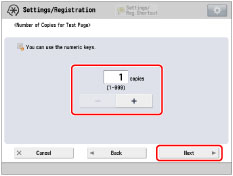
|
NOTE
|
|
If the image position varies greatly, the accuracy of correction may be improved by printing several test pages and using an average of the measured length.
|
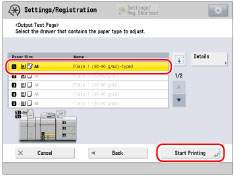



|
[g]:
|
Enter the measured length of 'g' mark on the test page.
|
|
[a]:
|
Enter the measured length of 'a' mark on the test page.
|


|
[c]:
|
Enter the measured length from the left side lead edge of the printing area to the right side lead edge of the printing area.
|
|
[g]:
|
Enter the measured length from the left side lead edge of the printing area to the lead edge of the output paper.
|
|
[a]:
|
Enter the measured length from the right side lead edge of the printing area to the lead edge of the output paper.
|
|
NOTE
|
|
To restore the accumulated value, press [Restore Initial Settings].
If register marks are printed on the output paper, the printed area is equal to the area inside the register marks.
|