 (Main Menu) → [Copy].
(Main Menu) → [Copy].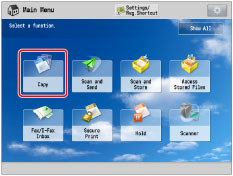
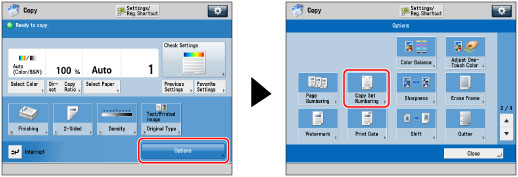
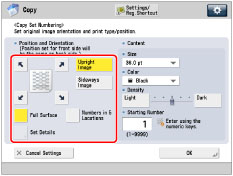
|
[Upright Image]:
|
Press this if you are placing originals upright.
|
|
[Sideways Image]:
|
Press this if you are placing originals sideways.
|
|
Upright Image
|
Sideways Image
|
|||
 |
 |
  |
 |
 |
|
Vertical Placement
|
Horizontal Placement
|
Vertical Placement
|
Horizontal Placement
|
|
|
NOTE
|
|
If you set [Number Option] to 'On', [Full Surface] and [Numbers in 5 Locations] is grayed out and cannot be selected. (See "Copy Set Numbering Options.")
If you set any two of [Page Numbering], [Watermark], or [Print Date] to print in the same position, a confirmation message appears when you press
 (Start). (Start). |
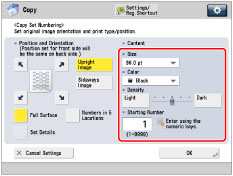
|
NOTE
|
|
If you set [Number Option] to 'On', you can set the copy set number size to [10.5 pt], [12.0 pt], or [14.0 pt]. (See "Copy Set Numbering Options.")
|
 -
-  (numeric keys).
(numeric keys).|
IMPORTANT
|
|
Printing performance may not be optimal, depending on the original content and combination of settings.
If you use [Copy Set Numbering] with [Add Cover] or [Insert Sheets], numbers will not be printed on the inserted pages.
|
|
NOTE
|
|
If the copy number has fewer than five digits, the machine copies it as follows:
Example: If the copy set number is 10, "00010" is printed.
If you use [Print & Check] with [Copy Set Numbering], the number is copied as "XXXXX."
|