

 (Main Menu) → [Copy].
(Main Menu) → [Copy].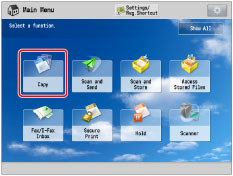

|
IMPORTANT
|
|
If you set [Auto XY Ratio], select the paper size using the Manual Paper Selection mode. If you do not select a paper size, Paper Drawer 1 is automatically selected and the copy ratio is set to match the size of the paper loaded in that drawer.
|
|
IMPORTANT
|
|
You cannot enlarge/reduce highly transparent originals, such as transparencies, in [Auto XY Ratio]. Manually specify the copy (zoom) ratio for these types of originals.
|
|
NOTE
|
|
If you set the copy (zoom) ratio in [XY Ratio], the image of the original may be rotated before being printed. The machine calculates whether or not to do this based on the original size and the specified copy (zoom) ratio.
If the output size differs from your specified copy ratio, you can adjust it using [Fine Adjust Zoom] in [Adjustment/Maintenance] (Settings/Registration). (See "Zoom Fine Adjustment.")
|