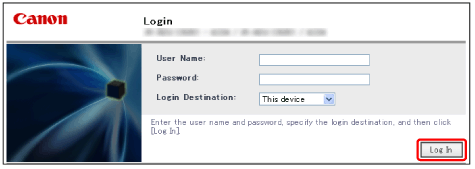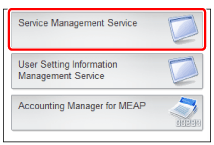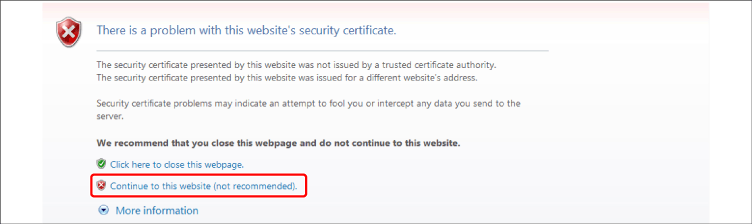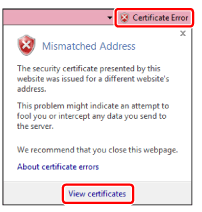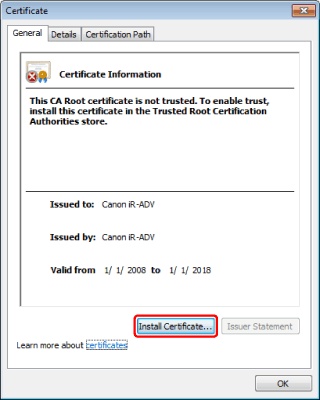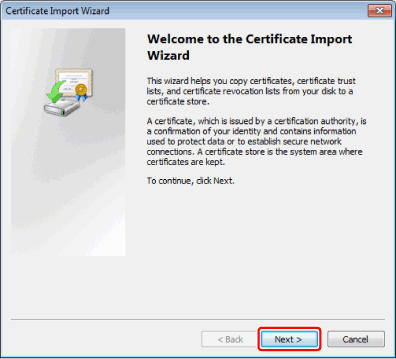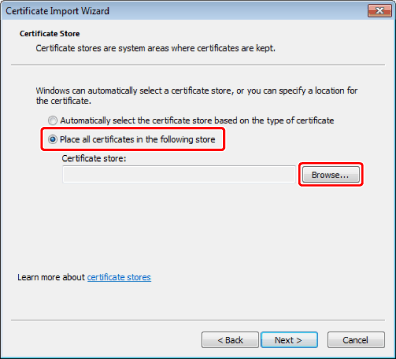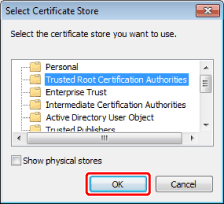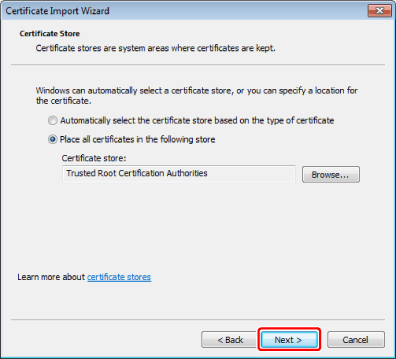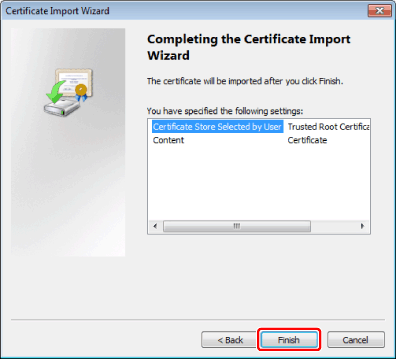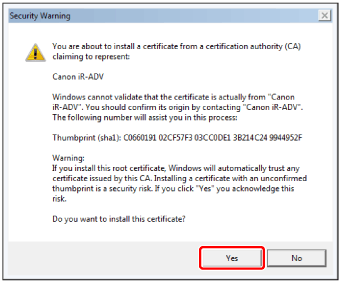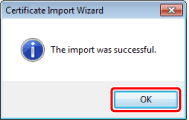A certificate must be installed in all computers to use with Print Services.
1.
Log in to the device.
Log in by entering the following address in the Web browser.
|
http://<IP address of the device>:8000/
|
|
|
https://<IP address of the device>:8443/
|
If SSL communication is enabled for the device
|
2.
Enter the authentication information → click [Log In].
3.
Click [Service Management Service].
4.
Click [Continue to this website(not recommended).].
If the login screen is displayed instead of the following screen, the certificate is already installed in the computer. The following operations are not required.
5.
Click [Crtificate Error] → [View certificates].
6.
Click [Install Certificate].
If [Install Certificate] is not displayed, perform the following procedure.
Return to the Web browser, and check whether "Trusted Site" is displayed at the bottom of the Web browser.
From the [Tools] of the Web browser, select [Internet Options].
Click the [Security] tab → select [Trusted Site] → click [Sites].
Enter "http://<IP address or host name of the device>" in [Add this Web site to Zone] → click [Add] → click [OK].
Deselect [Turn on Protected Mode] in the [Internet Options] dialog box → click [OK].
Close all the Web browser windows and return to step 1.
7.
Click [Next].
8.
Select [Place all certificates in the following store] → click [Browse].
9.
Select [Trusted Root Certification Authorities] → click [OK].
10.
Click [Next].
11.
Click [Finish].
12.
Click [Yes].
13.
Click [OK].