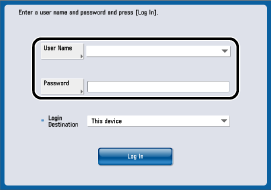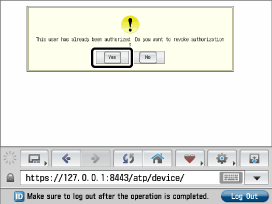|
IMPORTANT
|
|
To log in to the device, a login service must be set. For more information on setting a login service, see the manual accompanying your device.
For information on Canon devices without a touch panel display, see "Approving or Canceling Login Users from a Web Browser."
After logging in, you must be using Canon Business Imaging Online to use the functions of Access Token Provider. Access Token Provider must also be started.
|
|
NOTE
|
|
The procedure uses the SSO-H login service as an example. To use another login service, see the manual accompanying your device.
|
|
NOTE
|
|
When using a proxy with the device, it is necessary to add '127.0.0.1' to [Address Without Using Proxy] in the [Web Access] menu. For more information, see the manual accompanying your device.
The user approval function of Access Token Provider may be used while operating other MEAP applications. In this case, proceed to step 3.
|
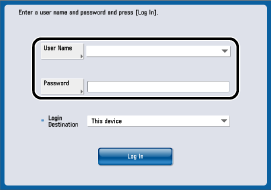
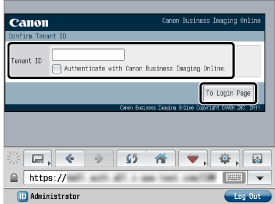
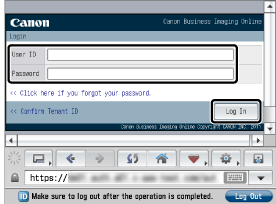
|
NOTE
|
|
The Canon Business Imaging Online user account entered in this step is associated with the login user of the device.
|
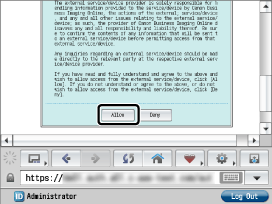
|
NOTE
|
|
If the user approval function of Access Token Provider was used while operating another MEAP application, the device returns to the original MEAP application.
|
|
NOTE
|
|
When using a proxy with the device, it is necessary to add '127.0.0.1' to [Address Without Using Proxy] in the [Web Access] menu. For more information, see the manual accompanying your device.
|