Directly Printing Files without Opening Them
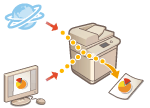 |
|
By using remote UI, it is possible to print files saved on a computer or network directly from the machine without using the printer driver. You do not need to open files on the computer for printing.
|
1
Start the Remote UI. Starting the Remote UI
2
Click [Direct Print] on the portal page. Remote UI Screen
3
Select a file format and then a file.
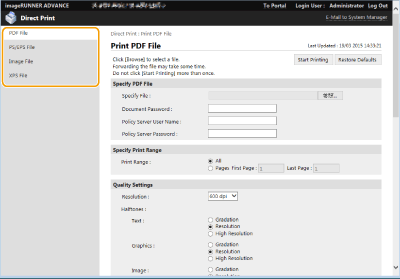
4
Specify the print settings as necessary.
If a password is set for the PDF file, press [Specify PDF File]  enter the password in [Document Password]. When printing PDF files linked to the policy server, select [Specify PDF File]
enter the password in [Document Password]. When printing PDF files linked to the policy server, select [Specify PDF File]  enter the policy server user name in [Policy Server User Name] and the policy server password in [Policy Server Password].
enter the policy server user name in [Policy Server User Name] and the policy server password in [Policy Server Password].
 enter the password in [Document Password]. When printing PDF files linked to the policy server, select [Specify PDF File]
enter the password in [Document Password]. When printing PDF files linked to the policy server, select [Specify PDF File]  enter the policy server user name in [Policy Server User Name] and the policy server password in [Policy Server Password].
enter the policy server user name in [Policy Server User Name] and the policy server password in [Policy Server Password].To print the PDF file which is prohibited for printing, or to print PDF files that only allow low-resolution printing in high resolution, enter the master password.
Depending on the selected paper size, PDF/XPS files may be canceled on printing.
5
Click [Start Printing].
Printing starts.
 |
|
Do not click [Start Printing] repeatedly during file transfer. Otherwise, file malfunction may occur and the file may not be transferred.
Printing may not be performed properly depending on the data.
|
 |
|
If printing with Direct Print is not possible or the printing position deviates, opening files from the application and using the printer driver may enable proper printing.
|