
Connecting Directly (Access Point Mode)
Even in an environment without a wireless LAN router, using "Access Point Mode," which can directly connect a mobile device to the machine wirelessly, enables you to connect the mobile device on hand to the machine without difficult settings.
You can connect even more easily by using Bluetooth LE or NFC.
You can connect even more easily by using Bluetooth LE or NFC.
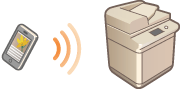
 |
|
Optional products are required to use Bluetooth LE or NFC. System Options
|
Connecting Directly (Access Point Mode)
Establish a connection by using Access Point Mode in the following order.
 |
|
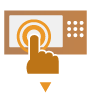 |
|
Set the machine to Access Point Mode
  <Preferences> <Preferences>  <Network> <Network>  <Direct Connection Settings> <Direct Connection Settings>  set <Use Direct Connection> to <On>. set <Use Direct Connection> to <On>. When connecting using Bluetooth LE, press
  <Preferences> <Preferences>  <Network> <Network>  <Bluetooth Settings> <Bluetooth Settings>  set <Use Bluetooth> to <On>. set <Use Bluetooth> to <On>.When connecting using NFC, refer to the NFC Kit User's Guide.
|
||||||
|
|
|
 |
||||||||
 |
 |
Put the machine into the connection standby status.
<Main Menu>
 <Mobile Portal> <Mobile Portal>  <Direct Connection> to display the <Direct Connection> screen. Press <Enable> on the <Direct Connection> screen to set the machine ready for connecting from a mobile device. <Direct Connection> to display the <Direct Connection> screen. Press <Enable> on the <Direct Connection> screen to set the machine ready for connecting from a mobile device.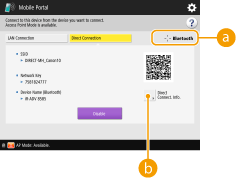
|
||||||||
|
|
|
 |
||||||||
 |
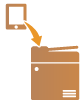 |
Connect from mobile devices
Based on the SSID information and the network key displayed, perform settings for wireless LAN connection with the machine as the connection destination.
 While connected, <Connected using Access Point Mode to other devices.> is displayed.
When connecting using Bluetooth LE, place the mobile device near the machine. The device name and PIN code are shown on the display. Using this information, perform pairing via the mobile device.
When connecting using NFC, refer to the NFC Kit User's Guide.
|
||||||||
|
|
 |
|||||||||
 |
Perform the desired operation such as printing or scanning.
|
|||||||||
|
|
 |
|||||||||
 |
Stop the connection between the machine and the mobile device.
Press <Disable> on the <Direct Connection> screen. Connection with the mobile device stops.
|
 |
|
While connecting via direct connection, you may not be able to connect to the Internet depending on the mobile device you are using.
You can connect with up to five mobile devices using direct connection.
If a wireless connection from a mobile device is not performed within 5 minutes while the SSID and network key are displayed, the status waiting for connection ends.
If the status without data transmission between a mobile device and the machine continues during communication by direct connection, the communication may end.
Power saving performance of sleep mode degrades while connecting via direct connection.
When you finish the desired operation, be sure to terminate the connection between the machine and the mobile device. If they remain connected, power saving performance of sleep mode degrades.
If you use the direct connection, do not set the IP address manually on the mobile device. Doing so may prevent proper communication after using the direct connection.
|

