
Configuring Accessibility Settings (Personal Settings)
Individual users can customize the operation settings to improve accessibility. For example, users can set the language and keyboard layout on the touch panel display, or the response speed when keys are pressed repeatedly. Because these settings are only enabled when the user who configured the settings log in, they do not affect the settings of other users.
 |
|
To use personal settings, you need to log in with personal authentication management. Managing Users
Available settingsThe settings listed below can be configured.
The language used on the touch panel display
Accessibility functions for users who have difficulty seeing or performing input operations on the touch panel display
|
1
Press <Personal Settings> on the Main Menu.
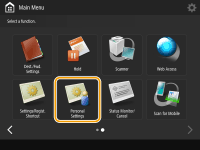
When the login screen is displayed, log in. Logging into the Machine
2
Press the setting button that you want to configure.
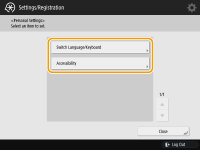
 To set the displayed language
To set the displayed language 
Press <Switch Language/Keyboard>, select a language from the list, and press <OK>.
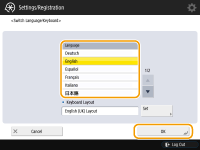
 To set accessibility
To set accessibility 
Press <Accessibility>, and select the setting you want to configure.
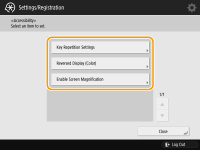
Press <Key Repetition Settings> to change the speed at which the same character is entered repeatedly when a button is held down. This setting may prevent users from inadvertently entering the same character more than once when performing input operations slowly.
Press <Reversed Display (Color)>  <On>
<On>  <OK> to invert the screen colors and make text easier to read.
<OK> to invert the screen colors and make text easier to read.
 <On>
<On>  <OK> to invert the screen colors and make text easier to read.
<OK> to invert the screen colors and make text easier to read.Press <Enable Screen Magnification>  <On>
<On>  <OK> to enable you to zoom in or out on some screens by pinching out or in.
<OK> to enable you to zoom in or out on some screens by pinching out or in.
 <On>
<On>  <OK> to enable you to zoom in or out on some screens by pinching out or in.
<OK> to enable you to zoom in or out on some screens by pinching out or in.
 |
Set the screen that is displayed when the machine startsIf the machine is configured so that users are required to log in when it starts up (Logging into the Machine), <Default Screen after Startup/Restoration> is displayed as an item in <Personal Settings>. The screen that is displayed after the machine starts up can be set for each user.
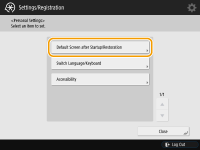 |