|
IMPORTANT
|
|
Take care when handling the optional equipment that is attached to the machine. When an optional unit's cover is opened to replace a staple cartridge, discard the punch waste/trim waste/staple waste, or clear paper or staple jams, prints may still be output if other optional units are operating normally, and are not involved in the paper or staple jam removal procedure.
Remove the seal that holds the staples together after you place the staple cartridge into the staple case.
|
|
NOTE
|
|
The Staple Finisher-K1 and Booklet Finisher-K1 are optional products.
We recommend that you order staple cartridges from your local authorized Canon dealer before your stock runs out.
Use only staple cartridges intended for use with this machine.
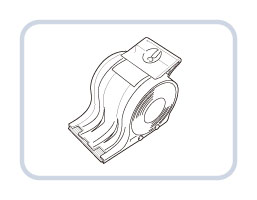 |
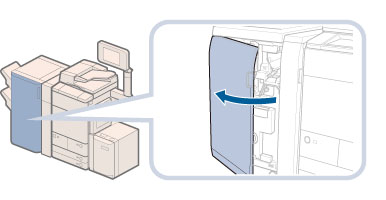

|
IMPORTANT
|
|
Remove the seal that holds the staples together after you place the staple cartridge into the staple case.
Only one staple cartridge can be inserted at a time.
|

 CAUTION CAUTION |
|
When closing the front cover of the finisher, be careful not to get your fingers caught, as this may result in personal injury.
|