 ).
).|
NOTE
|
|
When the paper is loaded into the multi-purpose tray, the side facing down is the one printed on.
If the paper is curled when using the multi-purpose tray, a paper jam may occur. Therefore, fix the curling as indicated in the diagram before loading the paper into the multi-purpose tray.
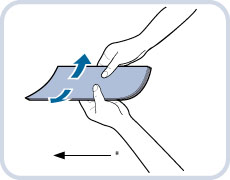 * Feeding Direction
|
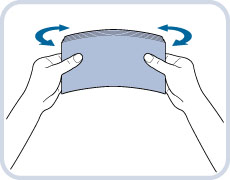
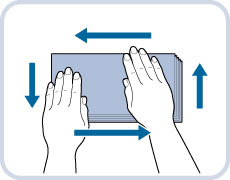
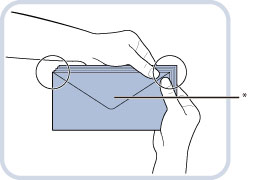
|
IMPORTANT
|
|
If you use envelopes that have glue attached to their flaps, the glue may melt due to the heat and pressure of the fixing unit.
Take special care to spread the envelopes out in the direction that they will be fed.
|
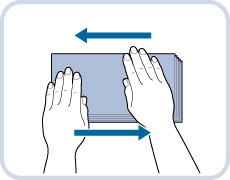
|
IMPORTANT
|
|
Do not print on the backside of the envelopes (the side with the flap).
If the envelopes become filled with air, flatten them by hand before loading them into the multi-purpose tray.
|
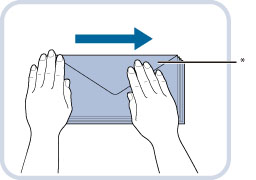
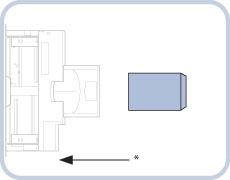
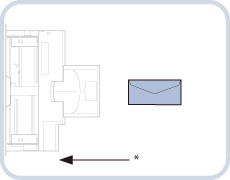
|
IMPORTANT
|
|
The multi-purpose tray can hold five envelopes at a time.
If the envelopes do not pass through the machine properly even if the procedures up to this point have been followed, repeat the procedures by feeding once for each envelope.
Fold the flap before loading the envelope in the multi-purpose tray, as shown in the illustration.
|
|
IMPORTANT
|
|
Set the envelope size to the same size as the envelopes loaded in the multi-purpose tray.
|
|
NOTE
|
|
If a screen prompting you to adjust the slide guides is displayed, adjust the width of the slide guides → specify the paper size → press [OK].
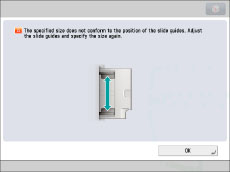 If a screen prompting you to adjust the slide guides or check [Register Multi-Purpose Tray Defaults] in Settings/Registration is displayed, adjust the width of the slide guides to match the paper size stored in Register Multi-Purpose Tray Defaults, or set [Register Multi-Purpose Tray Defaults] to 'Off' in [Preferences] (Settings/Registration). (See "Registering Multi-Purpose Tray Defaults.")
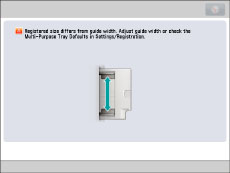 |
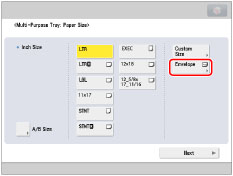
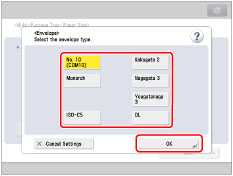
|
IMPORTANT
|
|
If the envelope type is not set correctly, a paper jam will occur.
|
|
IMPORTANT
|
|
If you are printing on envelopes, do not allow more than 10 envelopes to accumulate in the output tray. Always empty the output tray once 10 envelopes have accumulated.
|
|
NOTE
|
|
Envelopes may be creased in the printing process.
|