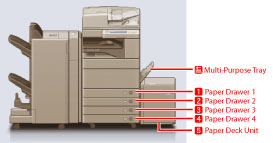Specifying Paper Drawer Auto Selection Based on Color
You can specify [Color] or [Black] settings to each paper source in order to select the paper source automatically according to the color mode selected when copying.
If you register the paper type for each paper source beforehand, paper type can be selected according to the color mode. For more information on registering the paper type for each paper source, see
"Registering the Paper Size and Type for a Paper Source."
|
IMPORTANT
|
|
This function is only valid when operating Copy function.
|
1.
Press

(Settings/Registration).
2.
Press [Function Settings] → [Common] → [Paper Feed Settings].
3.
Press [Paper Drawer Auto Selection Based on Color].
4.
Select [Color] or [Black] for each paper source → press [OK].
[Color]: Paper sources with [Color] setting are used if you select [Auto (Color/Black)], [Full Color], [Single Color], or [Two Colors] in [Select Color] when copying.
[Black]: Paper sources with [Black] setting are used if you select [Black] in [Select Color] when copying.
Each button represents the following paper sources:
The Booklet Finisher-J1, External Puncher, Buffer Pass Unit-G1, Cassette Feeding Unit-AD2, and Paper Deck Unit-B2 are attached.
|
NOTE
|
|
In the following cases, the paper source which is set to [Color] is automatically selected regardless of the color mode specified when copying.
When the Merge Job Blocks mode is set
When both the Different Size Originals mode and the Job Build mode is set
|
 (Settings/Registration).
(Settings/Registration).