|
NOTE
|
|
Reader Extensions is only compatible with Adobe Reader 7 or later.
|
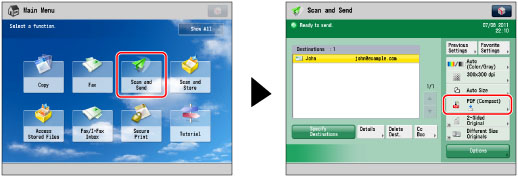
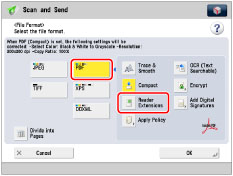
|
NOTE
|
|
If both Reader Extensions and [Password Required to Change Permiss.] for Encrypted PDF are set, Reader Extensions functions are restricted to the set privileges.
You cannot set Reader Extensions in the following cases:
If [Optimize PDF for Web] is set to 'On', and the Digital Signatures mode is set (See "Optimizing PDF for Web.")
If [Format PDF to PDF/A] is set to 'On' (See "Formatting PDF Files to PDF/A.")
If Digital Signature and Reader Extensions are both set for a PDF file, changes made after the signature is applied are stored as Comments in the PDF file.
If you are setting both Reader Extensions and Encrypted PDF, and specifying [Password Required to Change Permiss.] for Encrypted PDF, select one of the following from the [Allow Changes] drop-down list.
[Signature Field Signing]
[Commenting and Signature Field Signing]
[Changes but Add Comments/Extract Pages]
[Changes but Extract Pages]
When opening a PDF with Reader Extensions using Adobe Reader, an error will occur if the creation time of a PDF file is later than the time on the computer clock. Errors may occur if the time settings on the machine clock and the computer clock differ.
The following features are available in Adobe Reader 7 or later for Reader Extensions compatible PDF files:
Adding Comments and Editing Added Comments
Store Corrected Files (Save or Save As)
Signature Field Signing
The following features are available in Adobe Reader 8 or later for Reader Extensions compatible PDF files:
Add Digital Signatures
|