|
IMPORTANT
|
|
The access indicator lights when memory media is inserted. Do not touch the memory media when the access indicator is flashing. The Multimedia Reader/Writer-A2 is communicating with the data in the memory media.
Before inserting the memory media, make sure that the memory media is facing the correct direction. If the memory media is inserted incorrectly, the Multimedia Reader/Writer-A2 and the memory media may be damaged.
A part of the memory media may protrude when it is inserted, but do not forcefully insert the memory media any further. Doing so may damage the Multimedia Reader/Writer-A2 and memory media.
|
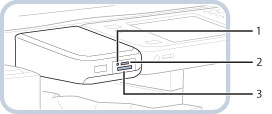
|
1.
|
Access Indicator
Lights when memory media is inserted. Flashes when communicating with the data in the memory media.
|
|
2.
|
SD/MS Card Slot
Insert an SD card or Memory Stick to store files in the card or print files stored in the card from the machine. (See "Scan and Store" and "Access Stored Files")
|
|
3.
|
CF Card Slot
Insert a CF card to store files in the card or print files stored in the card from the machine. The CF card slot is also compatible with Microdrives. (See "Scan and Store" and "Access Stored Files")
|
|
IMPORTANT
|
|
Depending on the SD card you are using, the recognition process may take some time.
The corresponding format for the memory media is only FAT32.
When using USB memory, it is recommended that only one is inserted to the Multimedia Reader/Writer-A2 or the machine.
|
|
NOTE
|
|
The Multimedia Reader/Writer-A2 can be attached to the inside of the USB Device Port-E1.
|