|
Text/Photo Mode
|
Map Mode
|
Printed Image Mode
|
Photo Printout Mode
|
Text Mode
|
 |
 |
 |
 |
 |
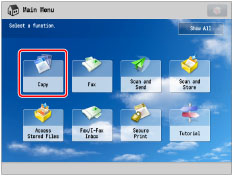
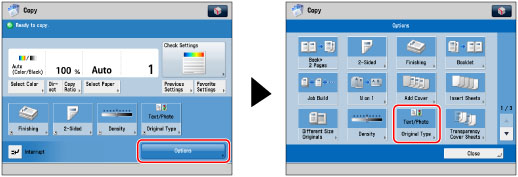
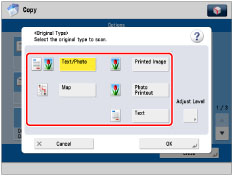
|
[Text Priority]:
|
Priority is given to the faithful reproduction of text.
|
|
[Photo Priority]:
|
Priority is given to the faithful reproduction of photos, with as little moiré effect as possible.
|
|
IMPORTANT
|
|
If you make copies of an original containing halftones, such as a printed photo, the moiré effect (a shimmering, wavy pattern) may occur. If this happens, you can soften the effect by using [Sharpness]. (See "Adjusting the Image Sharpness.")
|
|
NOTE
|
|
If the original is a transparency, select the original type → adjust the exposure to the most appropriate level for the original.
|