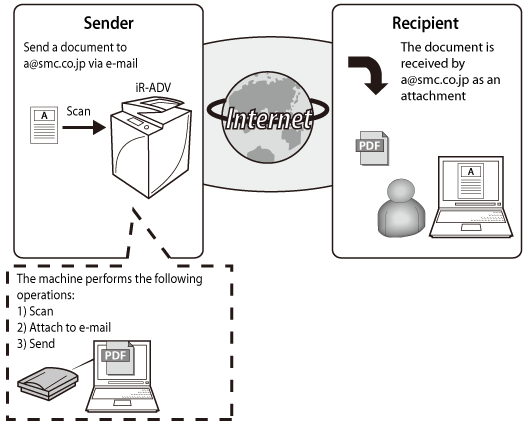
|
NOTE
|
|
imageRUNNER ADVANCE machines do not support e-mail reception.
|
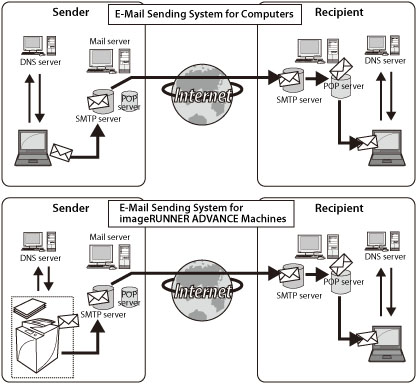
|
Fax
|
E-Mail
|
I-Fax with Simple Mode
|
I-Fax with Full Mode
|
Intranet Fax
|
|
|
Transmission Cost
|
Per transmission
|
Fixed rate
(leased line) |
Fixed rate
(leased line) |
Fixed rate
(leased line) |
Fixed rate
(office LAN) |
|
Speedy
|
Yes
|
No
|
No
|
No
|
Yes
|
|
Confirm Transmission
|
Yes
|
No
|
No
|
Yes
|
-
|
|
Resolution
|
Approx. 200 dpi
|
Up to 600 dpi
|
Up to 600 dpi
|
Up to 600 dpi
|
Up to 600 dpi
|
|
Paper Size
|
Up to 11" x 17"
|
Up to 11" x 17"
|
Up to 11" x 17"
|
Up to 11" x 17"
|
Up to 11" x 17"
|
|
File Format
|
TIFF
|
JPEG, TIFF, PDF, XPS, OOXML
|
TIFF
|
TIFF
|
TIFF
|
|
E-Mail Settings
|
Example Setting
|
imageRUNNER ADVANCE Setting
|
|
Primary DNS Server
|
10.120.5.11
|
Press
 (Settings/Registration) → [Preferences] → [Network] → [TCP/IP Settings] → [DNS Settings]. (Settings/Registration) → [Preferences] → [Network] → [TCP/IP Settings] → [DNS Settings]. |
|
Secondary DNS Server
|
10.120.10.55
|
|
|
Host Name
|
IRADV
|
|
|
Domain Name
|
example.co.jp
|
|
|
E-Mail Address Acquired for the imageRUNNER ADVANCE Machine
|
01xxx@example.co.jp
|
Press
 (Settings/Registration) → [Function Settings] → [Send] → [E-Mail/I-Fax Settings] → [Communication Settings]. (Settings/Registration) → [Function Settings] → [Send] → [E-Mail/I-Fax Settings] → [Communication Settings]. |
|
SMTP Server
|
SMTPSV.example.co.jp
|
|
|
POP Server
|
POPSV.example.co.jp
|
|
|
POP Login Name
|
iRADV
|
|
|
POP Password
|
ACC123
|
|
|
Transmission Authentication Method
|
POP before SMTP
|
|
|
Maximum Data Size for Sending
|
2MB
|
Press
 (Settings/Registration) → [Function Settings] → [Send] → [E-Mail/I-Fax Settings] → [Maximum Data Size for Sending]. (Settings/Registration) → [Function Settings] → [Send] → [E-Mail/I-Fax Settings] → [Maximum Data Size for Sending]. |
|
Required Condition
|
|
Network settings are set.
The Send function is available for use.
E-mail settings are specified.
|
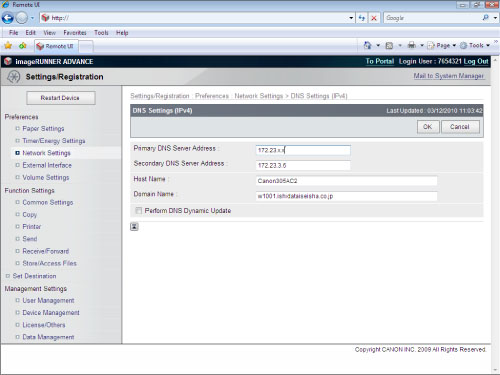
|
Primary DNS Server Address, Secondary DNS Server Address:
|
Enter the IP address of the primary server and secondary server.
|
|
Host Name:
|
Enter a name of your choice. This is equivalent to the computer name of a computer.
|
|
Domain Name:
|
Enter the name of the network domain that the imageRUNNER ADVANCE machine belongs to. (The part of the e-mail address after the "@")
|
|
Perform DNS Dynamic Update:
|
Select this if you have a dynamic DNS server.
Deselect this if you do not have a dynamic DNS server. |
|
NOTE
|
|
To specify these settings from the control panel of the machine, press
 (Settings/Registration) → [Preferences] → [Network] → [TCP/IP Settings] → [DNS Settings]. (Settings/Registration) → [Preferences] → [Network] → [TCP/IP Settings] → [DNS Settings].If the imageRUNNER ADVANCE machine continuing to issue packets to the DNS server is causing excessive network traffic, you can disable dynamic DNS updating after communication is complete. However, this is only if you have a server in your company, and your environment is not a DHCP environment (your environment must use fixed IP address and host names).
|
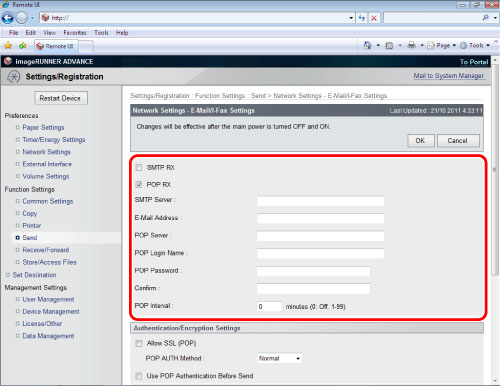
|
SMTP RX:
|
Not required to be set. This setting is for Intranet Fax.
|
|
POP RX:
|
Set this to 'On' for environments sending with POP before SMTP or when using a POP server to receive I-faxes.
|
|
SMTP Server:
|
The IP address or host name of the mail server used for sending
|
|
E-Mail Address:
|
The e-mail address to set for the imageRUNNER ADVANCE machine
|
|
POP Server:
|
The IP address or host name of the mail server (POP server) used in environments sending with POP before SMTP
|
|
POP Login Name:
|
The log in name used to access the POP server (the part of the e-mail address before the "@")
|
|
POP Password:
|
The password used to access the POP server
|
|
Confirm:
|
Reenter the POP password for confirmation
|
|
POP Interval:
|
Set the interval for automatically accessing the POP server to perform POP reception.
(This refers to the interval that the imageRUNNER ADVANCE machine goes to the mail server to check for e-mail) |
|
NOTE
|
|
To specify these settings from the control panel of the machine, press
 (Settings/Registration) → [Function Settings] → [Send] → [E-Mail/I-Fax Settings] → [Communication Settings]. (Settings/Registration) → [Function Settings] → [Send] → [E-Mail/I-Fax Settings] → [Communication Settings].The I-fax function of imageRUNNER ADVANCE machines uses the SMTP protocol for transmission.
|
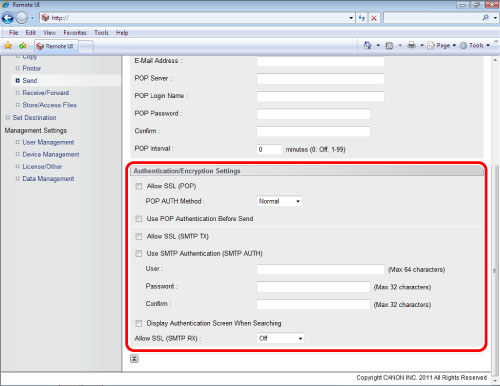
|
NOTE
|
|
It is not necessary to specify the settings on this page when accessing a server that does not require transmission authentication.
|
|
Allow SSL (POP):
|
Select this to use SSL for POP communication. Select the POP authentication method from the drop-down list, according to your internet provider.
|
|
Use POP Authentication Before Send*1:
|
Select this for mail server environments that require POP before SMTP.
|
|
Allow SSL (SMTP TX):
|
Select this to use SSL for SMTP transmission.
|
|
Use SMTP Authentication (SMTP AUTH)*2:
|
Select this for mail server environments that require SMTP authentication (SMTP AUTH).
|
|
User
|
Enter the user name to use for logging in to the SMTP server.
|
|
Password, Confirm:
|
Enter the password to use for logging in to the SMTP server.
|
|
Display Authentication Screen When Searching:
|
Select this to enter the authentication information each time sending is performed.
|
|
Allow SSL (SMTP RX):
|
Set this to 'On' for mail server environments that require communicated data to be encrypted.
|
|
NOTE
|
|
If the SMTP server does not support encryption, data is not encrypted even when you set to 'On' for <Allow SSL (SMTP TX)>.
|
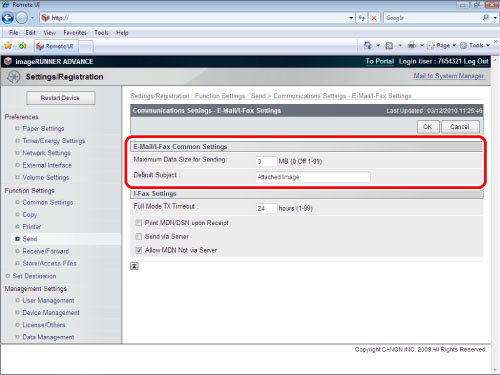
|
Maximum Data Size for Sending:
|
You can set the maximum data size for outgoing e-mail messages and I-fax documents. If an e-mail message exceeds this data size limit, it is split up into several e-mail messages before being sent.
Set the maximum data size for sending lower than the data limit for the mail server. If you enter '0' MB as the data size, there is no size limit on the data that is sent. |
|
Default Subject:
|
You can enter a default subject to use whenever you do not enter a subject when sending a job.
The default setting is 'Attached Image'. |
|
NOTE
|
|
To specify these settings from the control panel of the machine, press
 (Settings/Registration)→ [Function Settings] → [Send] → [E-Mail/I-Fax Settings]. (Settings/Registration)→ [Function Settings] → [Send] → [E-Mail/I-Fax Settings]. |
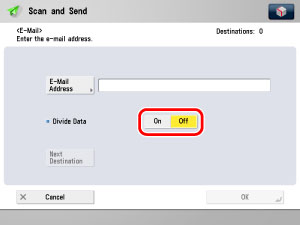
|
On:
|
Select this to divide the attached data by its size. This setting requires the e-mail software to have a "merging function."
|
|
Off:
|
Select this to divide the attached data by its page boundaries. This setting does not require the e-mail software to have a "merging function."
|
|
NOTE
|
|
If a single page of an attached image exceeds the value set for Maximum Data Size for Sending, an error occurs and sending cannot be performed.
|
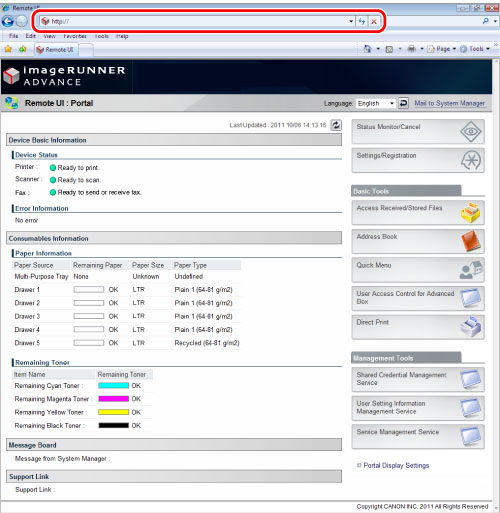
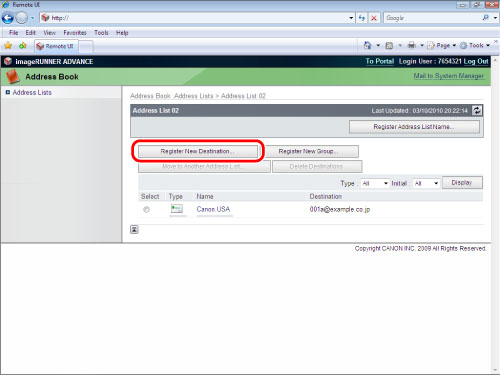
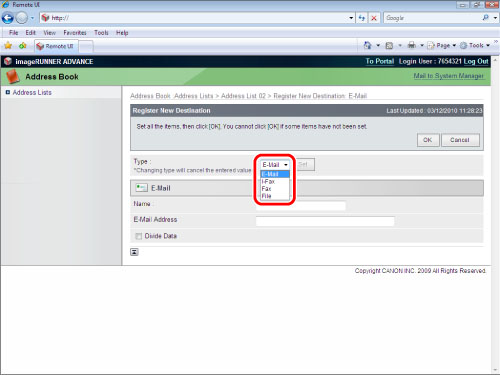
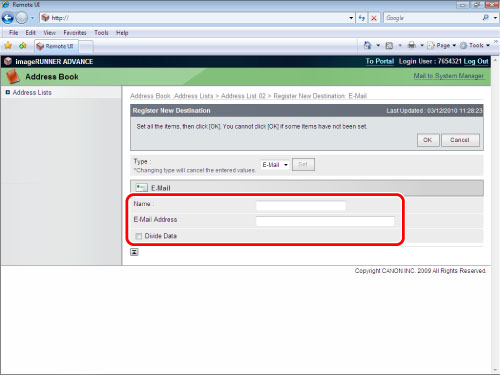
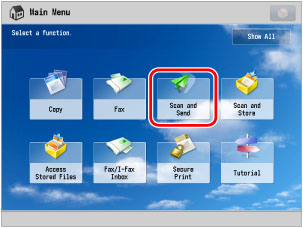
|
NOTE
|
|
If the Main Menu screen is not displayed, press
 (Main Menu). (Main Menu). |
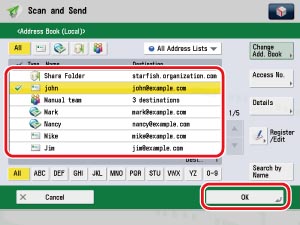
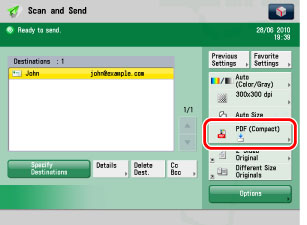
|
NOTE
|
|
If you select [PDF], [XPS], [TIFF] or [OOXML], you can use the Divide into Pages mode.
You can select the following PDF, XPS, or OOXML types:
Trace & Smooth*
Compact
OCR (Text Searchable)
Encrypted*
Add Digital Signatures
Storing a Reader Extensions Compatible PDF*
Apply Policy*
* This is only valid for PDF file format.
For more information, see "Scanning the Original and Sending to a Computer" in "Digitizing Paper Documents."
You can specify e-mail address destinations for the Cc and Bcc addresses. You can specify a maximum of 256 destinations at the same time for the Cc and Bcc addresses.
|
|
On:
|
Select this to send each page as a separate file when sending a multiple page original. TIFF images are sent as single TIFF images.
|
|
Off:
|
Multiple pages are sent as a single file. TIFF images are sent as multi TIFF images.
|
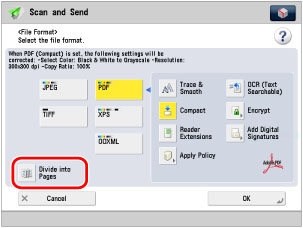
|
[JPEG]:
|
Sends the file in the JPEG format only if you select a color mode other than the Black-and-White mode.
|
|
[TIFF]:
|
Sends the file in the TIFF format only if you select the Black-and-White mode for the color mode.
|
|
[PDF]:
|
Always sends the file in the PDF format.
|
|
[XPS]:
|
Always sends the file in the XPS format
|
|
[OOXML]:
|
Sends the file in the Office Open XML (pptx, docx) format only if you select the Full Color mode or the Grayscale mode for the color mode.
|
|
Item
|
Sample Setting
|
Default Setting
|
|
Sender Name
|
CANON MJ INC.
|
Address of your machine
|
|
File Name
|
"Notification"
|
Time string (201209051530)
|
|
Subject
|
"Notification Message"
|
Attached Image
|
|
Body
|
"To whom it may concern"
|
Empty
|
|
Reply to
|
01xxx@example.co.jp
|
Address of your machine
|
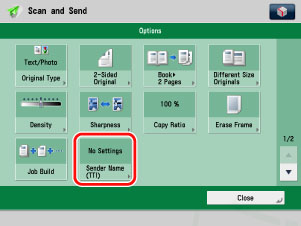
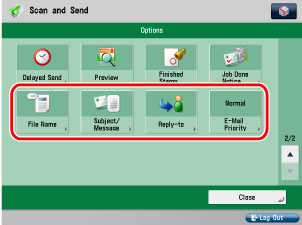
|
NOTE
|
|
If you select [OCR (Text Searchable)] for [PDF], [XPS], or [OOXML] as the file format, you can set [Auto (OCR)] to 'On' to automatically name the file with extracting first text block which is detected as the document title.
You can only select settings stored in advance for "Sender Name" and "Reply to." You cannot enter a new destination on the Options Screen. Store the destination in Settings/Registration. The "Sender Name" displayed on the reception screen is the unit name set for the imageRUNNER ADVANCE machine that is sending. The "Sender Name" setting is not reflected.
When you send documents that always have the same "Subject" or "Body," such as monthly reports or order forms, it is useful to store the send settings in favorite settings. You can also register a destination in the favorite settings.
|