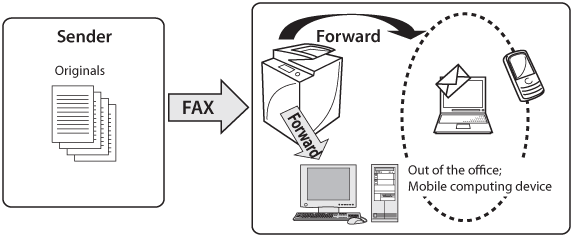
|
Sub address books 1 to 10
|
Total of 1,600 destinations
|
|
One-touch buttons
|
200 destinations
|
|
Destinations (incl. group addresses)
|
Maximum of 1,800 destinations
|
|
Each group address
|
256 destinations
|
|
Sequential broadcast transmission
|
256 destinations
|
|
NOTE
|
|
The Send function is available for use.
To forward a fax via e-mail, you must have e-mail access and specify e-mail settings on the machine.
|
 (Settings/Registration) → [Function Settings] → [Receive/Forward] → [Common Settings] → [Forwarding Settings] → [Register]→ specify each setting.
(Settings/Registration) → [Function Settings] → [Receive/Forward] → [Common Settings] → [Forwarding Settings] → [Register]→ specify each setting.
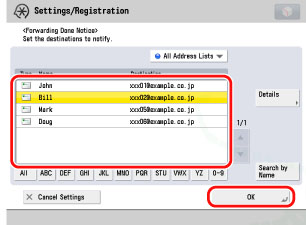
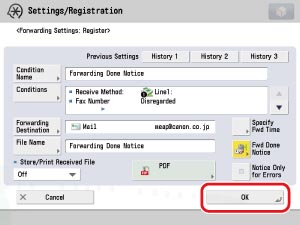
|
NOTE
|
|
The notification e-mail is sent at the same time as the fax is forwarded.
You can set to send a notification e-mail only when a forwarding error occurs.
You can select only one destination for a forwarding done notice. To send to multiple destinations, register the destinations under a single group address.
Forwarding done notices viewed on a mobile phone may have different layouts depending on the model of your phone.
Fax sender information is not included in the notification e-mail. Also, you cannot edit the content of the notification e-mail.
The notification e-mail also includes a link to the folder in which the forwarded document is stored.
It is recommended that you send a test mail prior to use.
|
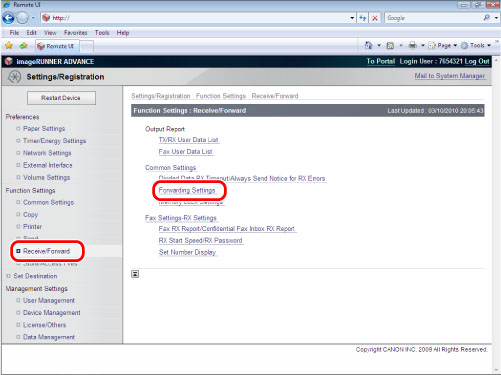
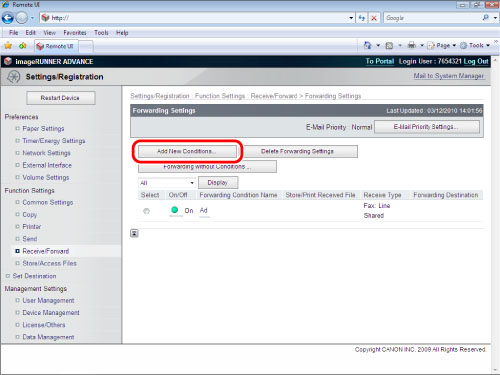
|
NOTE
|
|
[Enable This Forwarding Condition] is equivalent to the [Validate/Invalidate] button in the forwarding settings screen on your imageRUNNER ADVANCE machine.
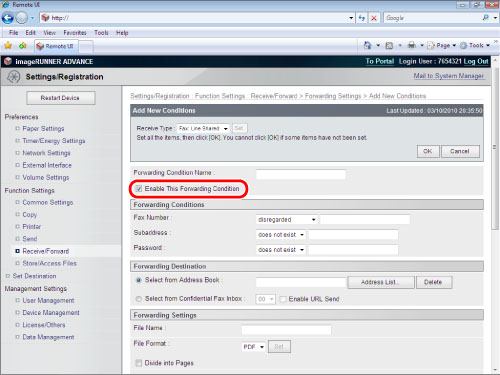 |
|
Fax/Internet Fax/Intranet Fax
|
TIFF, PDF, XPS
|