 (Settings/Registration).
(Settings/Registration). -
-  (numeric keys), make sure to enter a two digit number → press [OK].
(numeric keys), make sure to enter a two digit number → press [OK].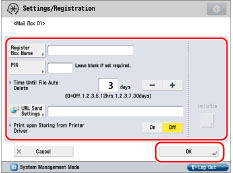
 -
-  (numeric keys). Press [Confirm] → enter the PIN again for confirmation → press [OK]. You can leave the PIN blank. You cannot store a PIN with only zeros as the number, such as <0000000>.
(numeric keys). Press [Confirm] → enter the PIN again for confirmation → press [OK]. You can leave the PIN blank. You cannot store a PIN with only zeros as the number, such as <0000000>.|
IMPORTANT
|
|
Since there is no way to check a registered PIN, make sure that you write down the PIN that you enter, and keep it in a safe place.
If these settings have been previously specified for individual mail boxes, you can specify [Time Until File Auto Delete] and [Print upon Storing from Printer Driver] for [Settings for All Mail Boxes] in [Function Settings] (Settings/Registration), regardless of the PIN settings for each mail box. However, if you update the settings for each mail box separately after using [Settings for All Mail Boxes], the updated settings take preference over the settings set with [Settings for All Mail Boxes]. (See "Specifying Settings for All Mail Boxes.")
|
|
NOTE
|
|
You can register up to 100 mail boxes.
The numbers for mail boxes are 00 to 99.
Setting a name for a mail box is optional.
You cannot initialize a mail box if there are files still remaining in it.
Setting a PIN for a mail box is optional.
|