|
Paper with Printed Logos
|
Original
|
||
 Front Side
|
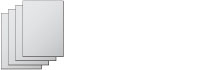 Back Side
|
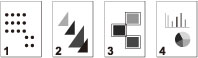 |
|
|
1-Sided Printing
|
2-Sided Printing
|
||
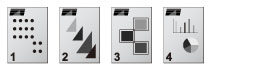 |
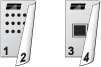 |
||
|
Prints each page on the front side.
|
Prints odd numbered pages (first, third, etc.) on the front side.
|
||
|
Printing Method
|
Paper Source
|
Paper Load Orientation
|
|
|
When [Speed Priority] is set
|
1-Sided Printing
|
Paper Drawer
|
Front side facing up
|
|
Multi-Purpose Tray
|
Front side facing down
|
||
|
2-Sided Printing
|
Paper Drawer
|
Front side facing down
|
|
|
Multi-Purpose Tray
|
Front side facing up
|
||
|
When [Print Side Priority] is set
|
1-Sided/2-Sided Printing
|
Paper Drawer
|
Front side facing down
|
|
Multi-Purpose Tray
|
Front side facing up
|
|
IMPORTANT
|
|
If you select [Print Side Priority] for a paper source, the Automatic Paper Selection and Paper Drawer Auto Selection settings are ignored. Also, the machine's printing speed may become slower when you print one-sided documents.
To print using the [Print Side Priority] settings, load the paper indicated below. For other paper, the message <Load paper.> appears and the paper is not fed, or the [Print Side Priority] settings are disabled.
Paper size: 12" x 18", 11" x 17", LGL, LTR, LTRR, EXEC, or STMTR
Paper weight: 14 lb bond to 80 lb cover (52 to 220 g/m2)
Paper type: Thin, Plain, Color, Recycled, Heavy 1, Heavy 2, Bond, Pre-punched, Letterhead
|
 (Settings/Registration).
(Settings/Registration).