|
IMPORTANT
|
|
To use the Advanced Box, it is necessary to set it in advance according to your needs. For more information, see "Advanced Box/Network Settings."
If Authentication Management is set for users of the Advanced Box, after you finish using the Advanced Box, ensure that you press
 (Log In/Out) to log out. (Log In/Out) to log out. |
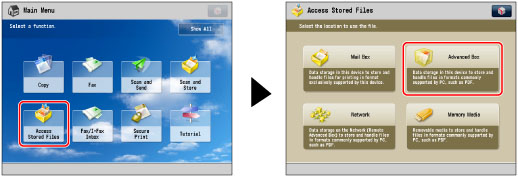
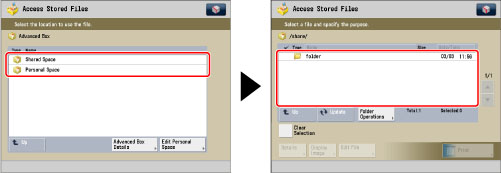
|
NOTE
|
|
If you are using SSO-H, press [Store Password] to store your user name and password. Storing your user name and password enables you to save time by eliminating the need to enter them each time you open the Advanced Box.
|
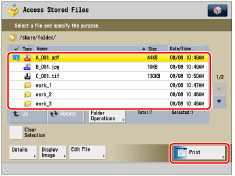
 or
or  to scroll through the stored files.
to scroll through the stored files.|
NOTE
|
|
You can cancel a selection by selecting the document again.
If there are two or more files stored in the folder, you can press [Name] or [Date/Time] to sort the list of files.
If you close the File Selection screen after sorting the files, the files will be unsorted the next time you open the File Selection screen.
If you press [Name], or [Date/Time] with a file selected, that file is unselected, and the top of the file list appears.
|
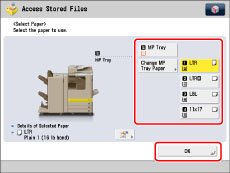
|
NOTE
|
|
For more information on paper types, see "Available Paper Stock."
|
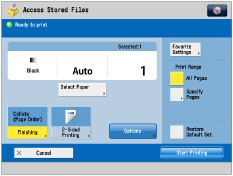
 -
-  (numeric keys).
(numeric keys).|
NOTE
|
|
If multiple files are selected, you can change the number of prints by pressing [Change No. of Copies].
|
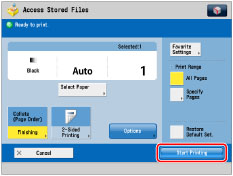
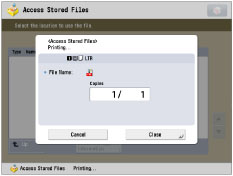
|
NOTE
|
|
To cancel printing, press [Cancel]. You cannot cancel printing by pressing
 (Stop). (Stop).To reserve the next print job, press [Close] → perform the procedure to reserve a print job. (See "Reserving Jobs.")
|
|
NOTE
|
|
You can select and print up to six files in the same folder at a time. However, you cannot select files with different file formats at the same time.
You can only select multiple files when the files are stored in the same folder.
To cancel all settings, press [Restore Default Set.].
If you select Advanced Box and the Log In screen for User Access Control is displayed, enter the user name and password. Enter the same user name and password registered for User Access Control for the Advanced Box. (See "Specifying Authentication Method for Advanced Box.")
For information on how to load paper, see the followings:
Paper Drawer: Loading Paper into a Paper Drawer
Multi-Purpose Tray: Loading Paper into the Multi-Purpose Tray
Paper Deck Unit-B2: Loading Paper into the Paper Deck Unit-B2 (Optional)
|