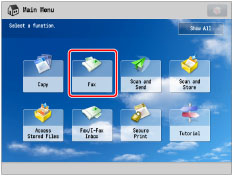
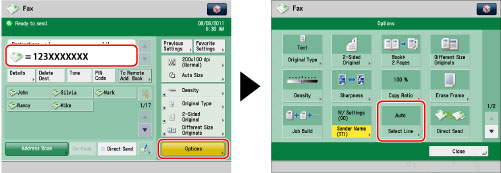
|
IMPORTANT
|
|
The settings specified in [Priority TX] and [Prohibit TX] in [Select TX Line] are only effective when you select [Auto] in [Select Line]. You can send faxes using a line set in [Prohibit TX], if you select that line in [Select Line]. (See "Setting the Line to Use When Sending.")
Even if you set to prohibit using line 1 for sending documents, line 1 is still used for fax information services.
When using manual sending, line 1 is automatically selected, regardless of the line settings.
If you select [Auto], the telephone number and name that are registered for the line used for sending are printed on the recipient's paper. They may also appear on the touch panel display of the receiving party's machine.
|
|
NOTE
|
|
If [Display Select Line Screen] is set to 'On' in [Default Screen] (Settings/Registration) and when you select [Fax] from the Main Menu screen, the screen for selecting a line is displayed. (See "Changing the Default Screen for Fax.")
If you have added lines, the telephone number and name registered for the line set in <Priority TX> in [Select TX Line] appear. (See "Setting the Line to Use When Sending.")
When using the Fax function with the Remote Fax Kit, the number of lines you can select is determined by the following setting:
[No. of TX Lines] in [Remote Fax TX Settings] in [Function Settings] (Settings/Registration) (See "Remote Fax TX Settings.")
|