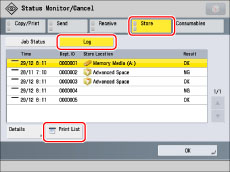|
NOTE
|
|
If Access Management System is enabled when a logged in general user prints a Store Log Report, jobs performed by other users are printed with "***" in the Store to column. To see information in the Store to column, log in as an administrator.
|
|
NOTE
|
|
There are three types of store locations. If one of the following conditions is met, the corresponding store location is printed.
Memory Media: If a file is stored in a removable media such as USB memory from Scan and Store.
Local: If a file is stored in the Advanced Box of the machine from Scan and Store.
Network: If a file is stored in the Advanced Box of another imageRUNNER ADVANCE machine from Scan and Store.
|
|
OK:
|
Storage was completed successfully.
|
|
NG:
|
Storage failed. The error code is also printed next to "NG."
|
|
NOTE
|
|
If a field exceeds its display capacity, only those characters that fit in the display are printed.
|
 (Status Monitor/Cancel).
(Status Monitor/Cancel).