The procedure for configuring the page settings prior to printing is as follows.
1.
Select [Page Setup] from the [File] menu of the application.
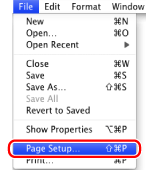
2.
Select [Page Attributes] from [Settings].
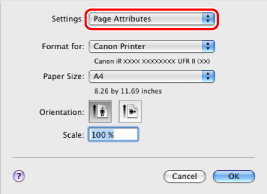
3.
Select your printer from [Format for] → set [Paper Size], [Orientation], and [Scale] as necessary.
4.
Select [Save As Default] from [Settings] → click [OK].
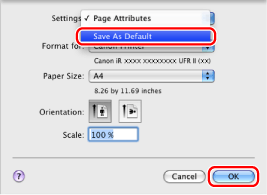
The settings are saved as the default settings.
|
NOTE
|
|
In Mac OS X 10.5.x, the [Page Setup] dialog box varies according to the application.
The screen may vary according to the operating system, as well as the type and version of the printer driver.
|