You can recalibrate the machine when you notice irregularities in the color of the copies or prints, such as when copies turn out to be different from the original in gradation or density.
This is a precise recalibration that is made to the gradation and density settings of the machine. The procedure involves making test pages and placing them on the platen glass for scanning. Once this is complete, the machine automatically corrects the irregularities.
Automatic gradation adjustment may differ, depending on the optional equipment attached to the machine.
|
IMPORTANT
|
|
Make sure that you place the test pages properly. Accurate recalibrations of the gradation and density settings of the machine cannot be made if the test pages are not scanned correctly.
Auto Adjust Gradation appears in the following situations:
If the PCL Printer Kit is activated.
If the PS Printer Kit is activated.
|
|
NOTE
|
|
Test pages are not counted as part of the copy or print total page counts.
|
1.
Press  (Settings/Registration).
(Settings/Registration).
 (Settings/Registration).
(Settings/Registration). 2.
Press [Adjustment/Maintenance] → [Adjust Image Quality] → [Auto Adjust Gradation].
3.
Select the paper source → press [OK].
|
IMPORTANT
|
|
Only Plain 2 paper can be used for printing test pages with this machine. You cannot select a paper source loaded with a type of paper other than Plain 2.
|
4.
Press [Start Printing].
|
NOTE
|
|
If paper runs out during test page printing, a message asking you to load the appropriate paper appears. Load the appropriate paper in a paper source.
|
5.
Place the first test page on the platen glass → press [Start Scanning].
Place the test page face down on the platen glass, with the black bands along the top left back edge of the platen glass by the arrow.
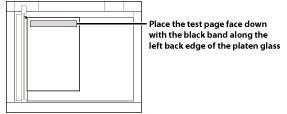
6.
Remove the first test page from the platen glass → press [Start Printing].
7.
Place the second test page on the platen glass → press [Start Scanning].
Place the test page face down on the platen glass, with the black bands along the top left back edge of the platen glass by the arrow.
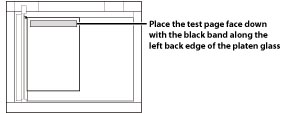
8.
Remove the second test page from the platen glass → press [Start Printing].
9.
Place the third test page on the platen glass → press [Start Scanning].
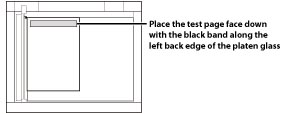
Place the test page face down on the platen glass, with the black bands along the top left back edge of the platen glass by the arrow.
10.
Remove the third test page from the platen glass.