You can save the list of URL addresses registered in Favorites to your computer as a file.
1.
Click [Settings/Registration] → [Data Management] → select [Import/Export].
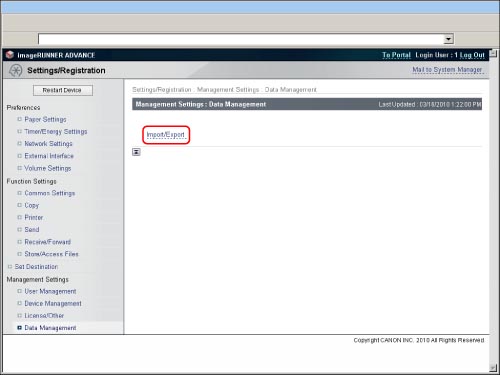
|
NOTE
|
|
If the System Manager ID and System PIN are set, a dialog box prompting you to enter the System Manager ID and System PIN appears. Enter the System Manager ID and System PIN → click [OK].
|
2.
Click [Web Access Favorites] → [Export...].
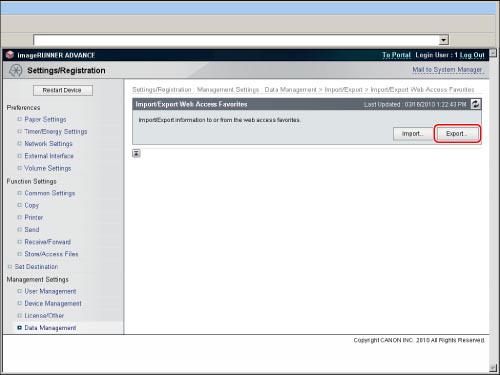
3.
Click [Start Exporting].
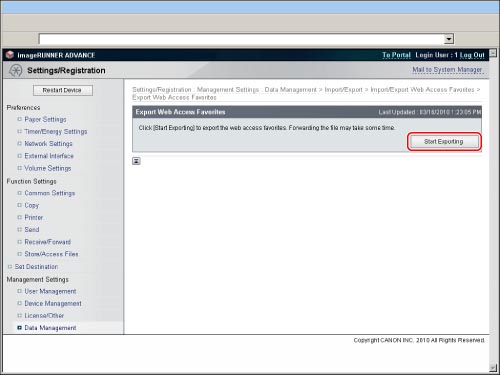
|
NOTE
|
|
The list of registered Web pages is exported. It is not possible to export individual Web pages.
|
4.
Specify the location to save the file → click [Store].
The list of registered favorites is saved in text format in the specified location.
Example: Example Home Page http://www.example.com
There is a tab space between the name of the favorites page and its URL.