You can store a scanned document in a mail box. If you include a mail box as one of the destinations to which you are sending your document, the document is stored in the selected mail box for later use. Documents stored in a mail box can be printed and sent to other destinations.
|
IMPORTANT
|
|
Documents that are scanned using a specified scan size (Custom, Long Original, or Free Size), cannot be stored in a mail box.
With the current default setting, documents stored in a mail box are automatically deleted after three days. However, you can change this setting in [Set/Register Mail Boxes]. (See "Mail Box Settings.")
|
1.
Press [Scan and Send] → [New Destination].

2.
Press [Store in Mail Box].
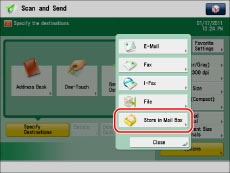
3.
Select the desired mail box → press [OK].
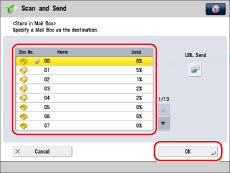
[URL Send]:
If you want to send a link to a mail box via e-mail, press [URL Send].
A message <Mail box Incoming Notice> is inserted into the body of the e-mail message stating the link to the mail box.
|
NOTE
|
|
Only one mail box can be specified as the destination at a time.
To be able to send a link to a mail box via e-mail, it is necessary to first register an e-mail address for the mail box. (See "Mail Box Settings.")
If the URL Send mode is set, you send to a group address that includes a mail box as a destination.
|