This mode enables you to scan different size originals with the same widths (11" x 17" and LTR, or LTRR and STMT, etc.) or different widths (11" x 17" and LGL, or LTR and STMT, etc.) together.
If you are using the imageRUNNER ADVANCE 4035/4025, this mode can be set only when the DADF-AG1 is attached. (See "DADF-AG1.")
|
IMPORTANT
|
|
Take note of the following when the originals with different widths are placed in the feeder:
Set your originals against the back edge of the feeder.
Use the following combinations of originals. Setting other combinations may result in damage to your originals.
11" x 17" and LGL, 11" x 17" and LTRR, 11" x 17" and STMT, LGL and LTR, LTR and LTRR, LTR and STMT The image may be distorted diagonally when scanned.
|
1.
Press [Scan and Send].
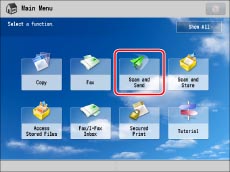
2.
Specify the destination → press [Options] → [Different Size Originals].
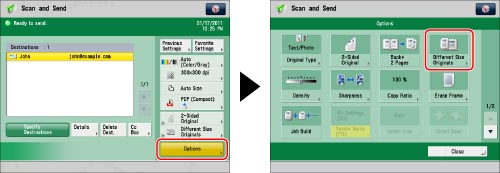
3.
Select the type of originals → press [OK] →[Close].
|
[Same Width]:
|
Press this key if you are placing originals with the same width.
|
|
[Different Width]:
|
Press this key if you are placing originals with different widths.
|
|
IMPORTANT
|
|
If you set the Scan Size setting to anything other than [Auto], all of the originals are scanned in the specified size. If you want to scan each original in its original size, make sure to set the Scan Size to [Auto].
If different size originals are placed in the feeder, make sure that they are of the same weight (paper type).
If you set the Different Size Originals mode, the scanning speed may be slower than normal.
|