 e-Manual e-Manual | Top Site map Site map Help Help |
|---|---|
 Category Top
Category Top Clearing Paper Jams
Clearing Paper Jams Locations of Paper Jams
Locations of Paper Jams Main Unit
Main Unit Inside the Fixing Assembly
Inside the Fixing Assembly Paper Sources
Paper Sources Paper Drawer 1
Paper Drawer 1 Paper Drawer 2, 3, and 4
Paper Drawer 2, 3, and 4 Staple Finisher-S1 (Optional)
Staple Finisher-S1 (Optional) Reducing the Frequency of Paper Jams
Reducing the Frequency of Paper Jams Clearing Staple Jams (Staple Finisher-S1)
Clearing Staple Jams (Staple Finisher-S1) Printer Driver Troubleshooting
Printer Driver Troubleshooting Service Call Message
Service Call Message List of Error Messages
List of Error Messages General
General Access Stored Files
Access Stored Files Quick Menu
Quick Menu Printer
Printer Network/Security
Network/Security MEAP
MEAP User Setting Information Management
User Setting Information Management List of Error Codes without Messages
List of Error Codes without Messages
 CAUTION CAUTION |
|
The fixing assembly and its surroundings inside the printer are hot during use. Make sure the fixing assembly is completely cool before removing the jammed paper. Touching the fixing assembly when it is still hot may result in burns.
|
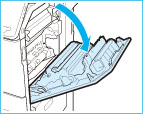
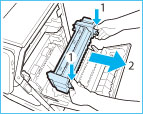 |
|
 CAUTION CAUTION |
|
The fixing assembly and its surroundings inside the printer are hot during use. Make sure the fixing assembly is completely cool before removing the jammed paper. Touching the fixing assembly when it is still hot may result in burns.
|
|
NOTE
|
|
In the following cases, contact your local authorized Canon dealer.
You cannot complete the procedure because paper is entangled around the fixing assembly and cannot be removed.
You can see the paper jammed inside the fixing assembly but it cannot be removed.
|
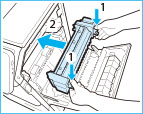 |
|
|
NOTE
|
|
Gently push the fixing assembly back into the machine until it clicks into place.
|
 CAUTION CAUTION |
|
When closing the right cover of the main unit, be careful not to get your fingers caught, as this may result in personal injury.
|
|
NOTE
|
|
Gently close the cover until it clicks into place in the closed position.
The screen indicating the location of the paper jam repeatedly appears on the touch panel display until the paper jam is entirely cleared.
|