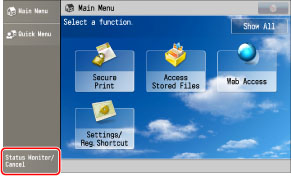
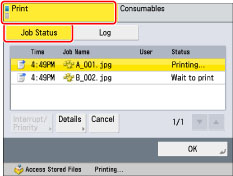
|
[Interrupt/Priority]:
|
Interrupts the print job in progress, or changes the printing priority of the selected job. [Interrupt and Print] suspends the current job and prints the selected job. [Priority Print] prints the selected job after the current job is complete.
|
|
[Details]:
|
Displays detailed information for the selected job. Check the detailed information → press [OK] to return to the Print screen.
|
|
[Cancel]:
|
Cancels the selected job. Press [Cancel] → [Yes] to cancel the job.
|
|
IMPORTANT
|
|
You cannot select multiple jobs and cancel them all at once. Select and cancel one job at a time.
|
|
NOTE
|
|
If interrupt printing is performed for a multiple page print job, printing of the remaining pages is suspended while the interrupt print job is performed.
You cannot interrupt an interrupt print job with another job. If you try to interrupt an interrupt print job, the job is started after the current interrupt job is complete.
You cannot perform Interrupt/Priority printing by selecting an interrupt print job that is waiting to be processed.
You cannot interrupt a job that has resumed printing after being suspended due to an interruption by another job, lack of paper or toner, or other causes. Even if an interrupt print job is performed, that operation is ignored.
[Pause] changes to [Resume] when you pause a print job. Press [Resume] to resume printing.
For information on the errors that can be temporarily disabled by pressing [Skip Error] after you select a job, see "List of Error Messages."
The canceled job appears as <NG> (No Good) on the Log screen.
|