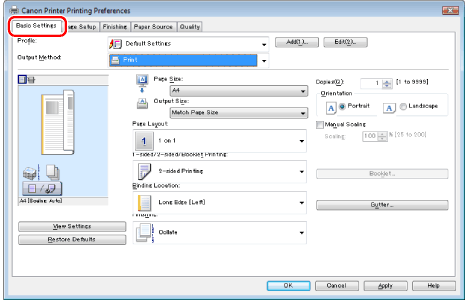
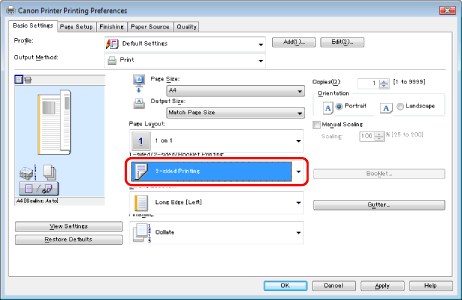
|
NOTE
|
|
The default setting for [1-sided/2-sided/Booklet Printing] is [2-sided Printing]. You can also change the default setting to [1-sided Printing]. For instructions on changing the default settings, see "Configuring the Default Print Settings."
|
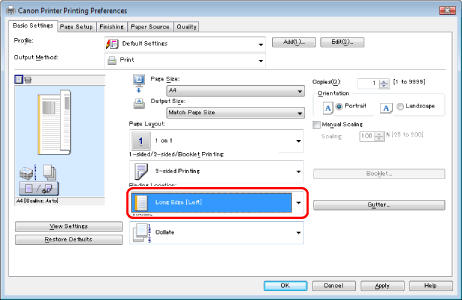
|
NOTE
|
|
You can also configure this function in the [Finishing] tab.
The display may vary according to the operating system, as well as the type and version of the printer driver.
|